
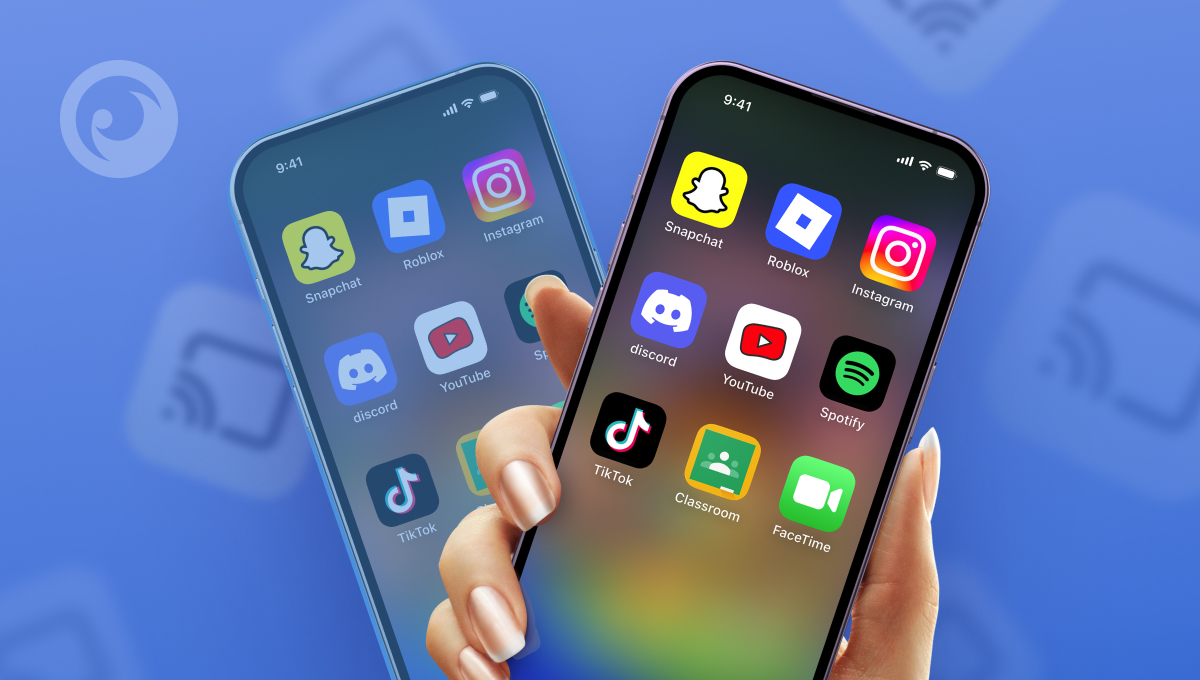
Is the online world safe for children? It’s full of so much cool stuff: educational videos and articles, fun games, and countless ways for kids to chat with their friends. However, let’s be honest, if the internet were all sunshine and rainbows, you wouldn’t be reading this article, would you?
You’re likely here because of the darker side of the internet: fraud, cyberbullying, inappropriate content, AI-driven misinformation, conversations with strangers, social media and phone addiction, and other worrying issues.
So, if you’re a parent worried about all of these things, you’ve probably typed “can I mirror my child’s phone to mine?” into Google more than once. And it’s absolutely okay! That’s modern parenthood — protecting your child not just in the real world, but online too.
Let’s explore effective monitoring methods to keep them safe from all the risks mentioned above. Here we go!
Table Of Contents
Method 1: Eyezy Monitoring App
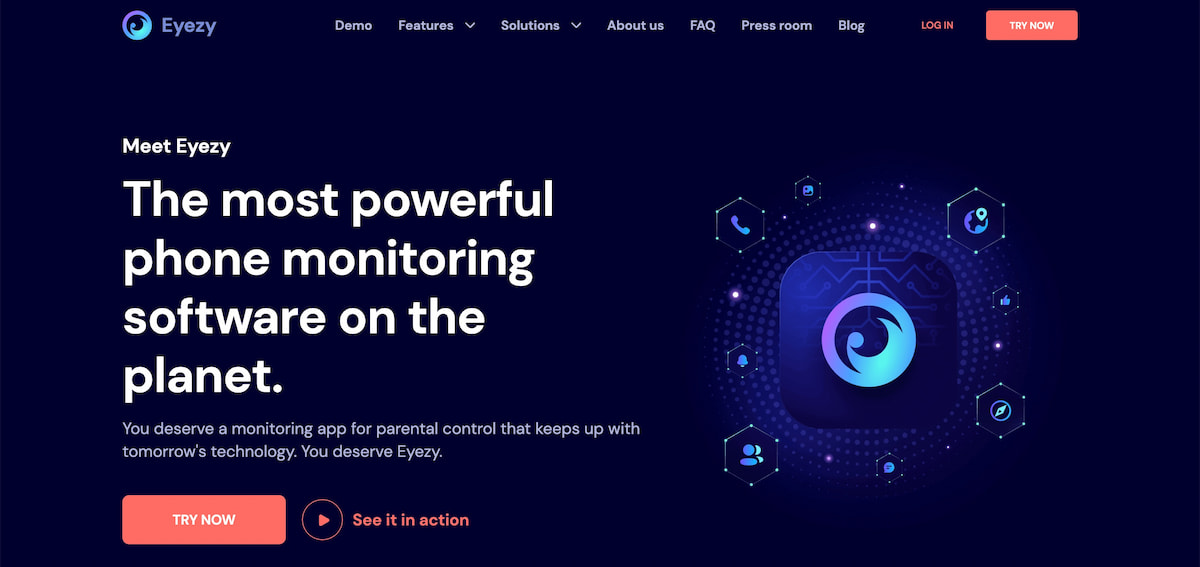 This is a parental control app designed to monitor children’s online activity and device usage. Every day, thousands of families rely on it to protect their loved ones.
This is a parental control app designed to monitor children’s online activity and device usage. Every day, thousands of families rely on it to protect their loved ones.
Eyezy lets you seamlessly mirror someone’s phone, allowing you to:
- Access social networks such as Instagram, Facebook, Snapchat, and more.
- Read all incoming messages from any messengers or directly on the phone.
- Monitor installed apps and remotely block them when needed.
- View chat histories from ChatGPT and Gemini with ease.
- Access all saved content on the phone, including photos, videos, audio files, documents, and notes.
- Check detailed call logs and listen to call recordings directly.
- Track geolocation history and set virtual boundaries with geofencing.
And that’s not even the full list of features — there’s even more! Most importantly, it works discreetly, so your kids won’t have any idea you’re staying in the loop.
Method 2: iPhone Mirroring
 If your family sticks to iOS devices, here’s another method for mirroring a phone you can try. Almost all new models come with a built-in feature called iPhone Mirroring. It’s a great tool for controlling your kid’s iPhone from your MacBook or iPad.
If your family sticks to iOS devices, here’s another method for mirroring a phone you can try. Almost all new models come with a built-in feature called iPhone Mirroring. It’s a great tool for controlling your kid’s iPhone from your MacBook or iPad.
Here’s how it works:
- You need to know your child’s Apple ID credentials and sign in on your Mac or iPad.
- Both devices must be under the same Apple ID and have Bluetooth, Wi-Fi, and Handoff enabled.
- To turn on Handoff, go to the settings on the devices, select General → AirPlay & Continuity → Handoff.
- Next, on your device, open Launchpad and find the iPhone Mirroring.
- Select your child’s iPhone from the list.
- Confirm the connection on the phone (if prompted).
- After activating this feature, the phone screen will appear in a small window on your Mac or iPad.
You’ll have full control over the iPhone while mirroring, but keep in mind that your child won’t be able to use their device at the same time. If they try to use it during the process, it’s game over; they will definitely figure it out. So, if you’re asking how to mirror another person’s phone invisibly, this isn’t the most practical option.
Method 3: TeamViewer
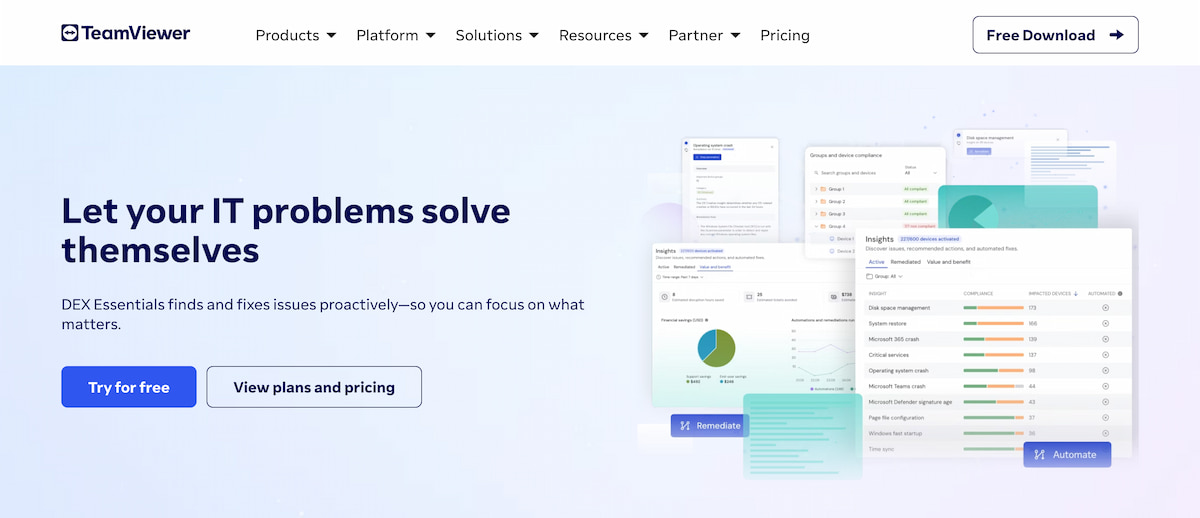 TeamViewer is a popular remote control tool that lets you access another device from anywhere. It’s widely used by remote teams, allowing companies to quickly connect to employees’ devices when needed and provide fast support.
TeamViewer is a popular remote control tool that lets you access another device from anywhere. It’s widely used by remote teams, allowing companies to quickly connect to employees’ devices when needed and provide fast support.
You can use it to monitor both iPhones and Android devices, but the experience differs between the two. On iOS, you’re limited only to screen sharing, while Android allows full device control. That’s because Apple places a strong focus on security.
So, here’s how the process looks on Android devices:
- Install the TeamViewer app on your computer.
- Open the app on your computer and enter the unique Android phone code.
- Install the TeamViewer app on the Android phone, and enter the same unique code.
- Grant all the permissions, then click “Allow” to connect the Android phone to the computer.
- Once you’re connected, you’ll be able to control the Android phone’s screen right from your computer.
So if you’ve been wondering, “Is it possible to see my child’s phone screen via TeamViewer?” the answer is definitely yes. However, there are some cons you need to consider.
The app requires both devices to be online at the same time. Also, your kid has to accept the connection, which means they can end the session whenever they want.
TeamViewer is great for remote tech support, but it’s not really built for continuous monitoring. You won’t get features like alerts, activity logs, or location tracking — the kind of stuff parental control apps usually provide.
Method 4: Free Apps
There’s no doubt that the internet offers countless free tools for monitoring. So, a quick search on how to mirror a phone to another phone will reveal a ton of websites with tempting offers.
Free monitoring apps may sound like a good deal, but they often come with a lot of hidden risks. Some apps may look legit, but they’re actually designed to collect your personal information, account credentials, or payment details. This puts not only your data at risk but your child’s as well.
That’s why I recommend carefully evaluating all the pros and cons before trusting free offers. Take the time to double-check the information and look for reviews from real users. Doing so can help you avoid potential fraud and scams.
Which Method Is Best?
 When we talk about phone mirroring, we probably don’t just mean the main screen and a few open apps. Most likely, we are looking for something deeper, like viewing messages or browser history.
When we talk about phone mirroring, we probably don’t just mean the main screen and a few open apps. Most likely, we are looking for something deeper, like viewing messages or browser history.
In that case, is there an app to see someone else’s phone, specifically their social media, call logs, apps, gallery, messengers, and more? Yes, that’s Eyezy!
This parental control app offers an extensive list of features, from monitoring your child’s interactions with ChatGPT to real-time location tracking. Moreover, Eyezy provides a demo version, so you can try out how they work right now.
I also have to emphasize that this is the only option among those suggested that works discreetly. This is the most important thing for successful monitoring.
So, the choice is yours!



