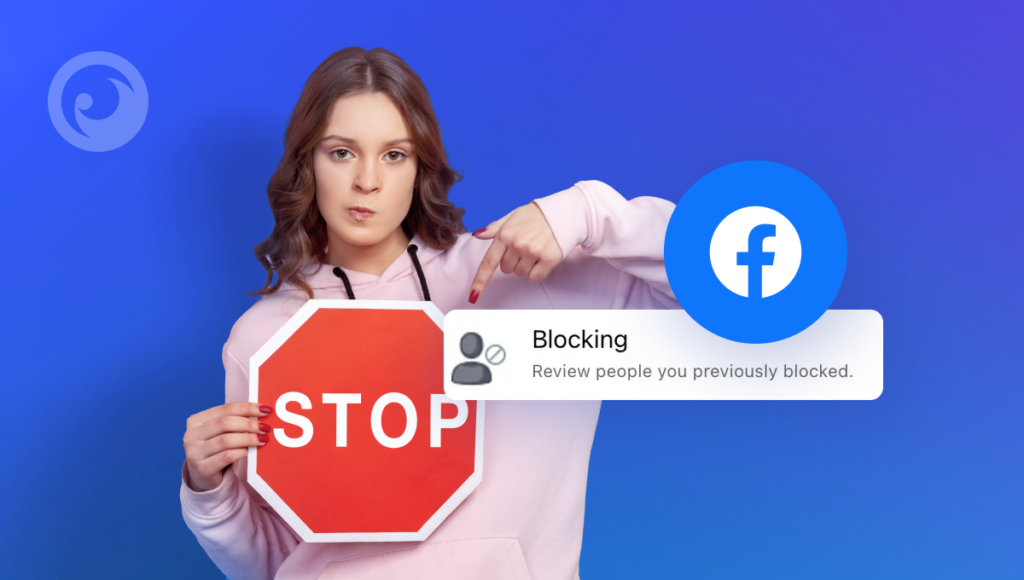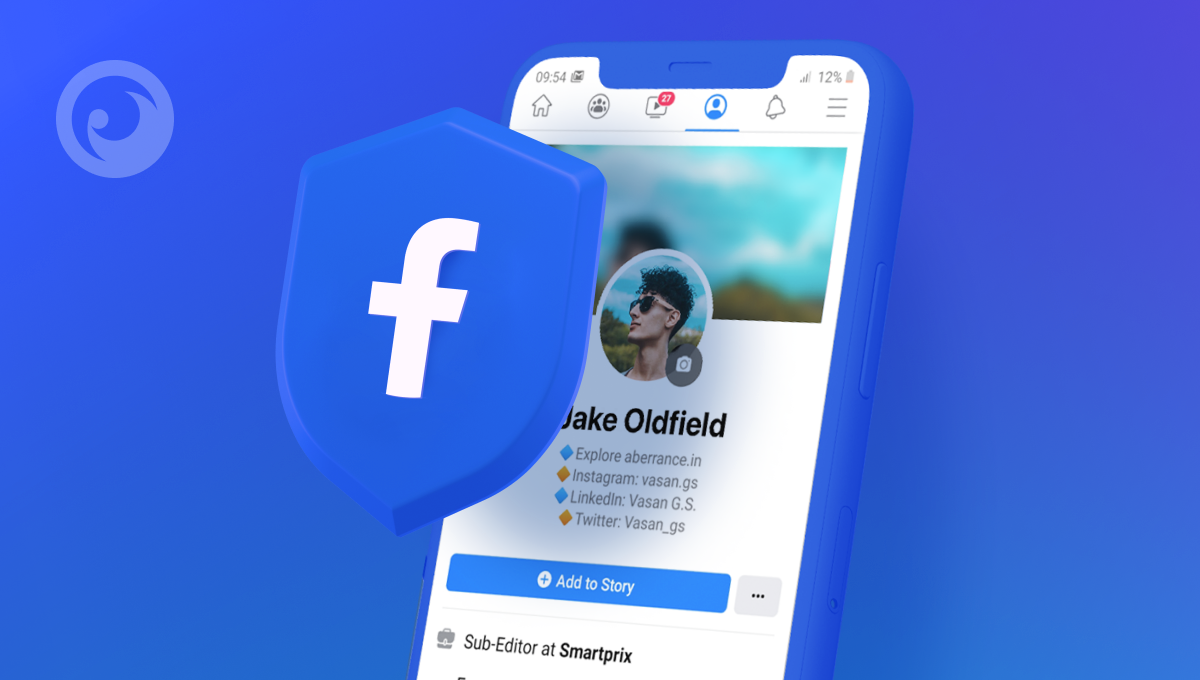
What social media comes to mind when you think about safety? Snapchat? Too many hidden photos. Instagram? Too many online pretenders. Facebook? It seems like a great way for kids to stay connected.
But before you let your kids use the social media app, it’s well worth bearing in mind that Facebook’s primary aim is to make money. They don’t really care about anyone’s privacy — and that includes your kid’s privacy. And that’s why Facebook parental controls aren’t really that advanced.
The social media juggernaut wants to know everything they can about your kids. And the more connections kids have and the more they engage, the better it is for Facebook.
But as a parent, you have a duty to protect your child. And that goes beyond knowing how to block inappropriate videos on Facebook. Or just monitoring their Facebook Messenger. You wish to block all kinds of content. And strangers. Because there are billions of them waiting to connect.
Table Of Contents
Shocking Statistics About Kids & Facebook
Actually, 32% of teens say they’ve ever used Facebook, which shows that it’s still a top platform for many, even with the rise of Instagram, TikTok, and others.
But what’s even more surprising is that 45% of children under the age of 13 are already logging into Facebook every day. This is a bit worrying because kids this young aren’t supposed to have accounts on Facebook, but they still manage to get in and use it regularly.
It’s a real eye-opener. Especially when you think about how vital it is to be aware of digital safety and having age-appropriate online spaces.
Start With Facebook’s Built-in Privacy Tools
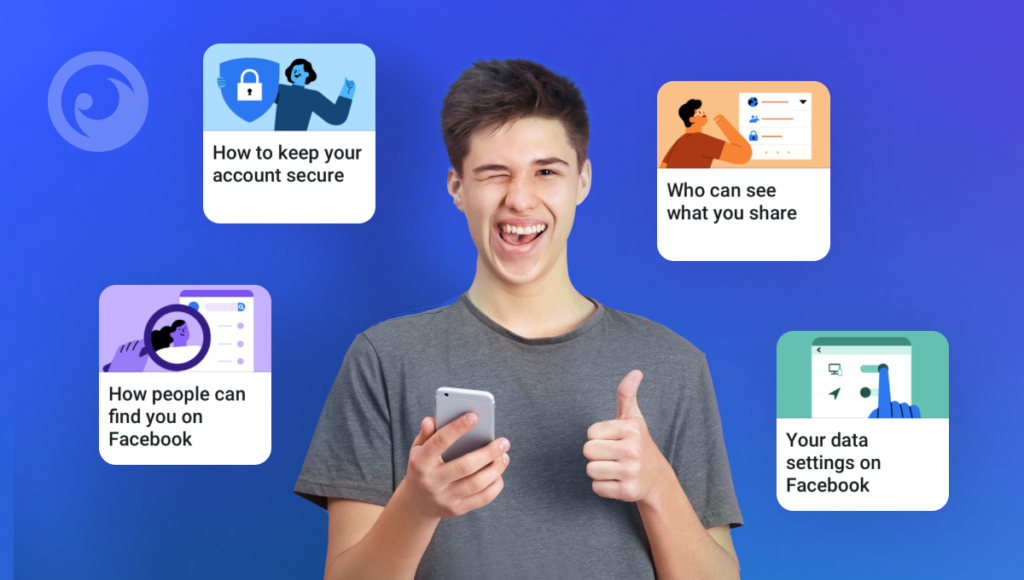
Does Facebook have parental controls? Sort of. They offer basic settings that help you secure your profile and stay more private than Facebook might prefer. While not perfect and with additional steps you can take to control your content, this is a solid starting point.
1. Set Up Privacy Settings for Your Child’s Profile
- Log into Facebook: Use your account to access your child’s profile if they are underage or have shared their login information with you.
- Go to Settings: Click the downward-facing arrow in the top-right corner, and then select Settings & Privacy > Settings.
- Privacy Settings: Under the Privacy tab, adjust the following settings:
- Who can see your posts: Set this to “Friends” to limit the visibility of posts.
- Who can contact you: Choose “Friends of Friends” to limit who can send friend requests and messages.
- Who can look you up: Select the option to limit searchability, such as “Only Me” for phone number and email address searches.
2. Use the Activity Log
The Activity Log allows you to review everything your child has done on Facebook, from posts to likes and comments.
- Go to your child’s profile and click on the three dots (More options) under the cover photo.
- Choose Activity Log to see a detailed list of their actions on Facebook.
- You can use this log to monitor posts, interactions, and other activities, providing insight into their behavior.
3. Enable Account Lock for Increased Security
- To prevent strangers from accessing your child’s profile or personal information, enable Profile Lock.
- Go to Settings > Privacy > Profile and Tagging.
- Enable Profile Lock to prevent people who are not friends from seeing details such as profile picture and cover photo.
4. Set Up Post Approval
Facebook has a feature called Timeline Review that allows you to approve posts before they appear on your child’s profile. This can be especially useful to prevent them from sharing something inappropriate.
- Go to Settings > Profile and Tagging.
- Under the Timeline and Tagging section, enable Review posts that friends tag you in before they appear on your timeline.
- This gives you the opportunity to approve or reject any content before it’s visible.
5. Restrict Who Can Send Friend Requests
Limiting who can send friend requests is a simple but effective way to keep your child’s friends list more secure.
- Go to Settings > Privacy.
- Under Who can send you friend requests?, select Friends of Friends to limit requests from strangers.
6. Monitor Your Child’s Messenger
If your child is using Facebook Messenger, it’s important to monitor their conversations for potential risks.
- Facebook Messenger doesn’t have built-in parental control features, but you can check their chat history directly on the app.
- To monitor, go to their Messenger app or use the Facebook Activity Log to see who they are chatting with.
7. Manage Notifications and App Permissions
- Limit Notifications: Go to Settings > Notifications to adjust how and when your child gets notifications, helping to manage screen time.
- App Settings: Under Settings, go to Apps and Websites to manage which third-party apps your child has connected to their Facebook account. You can remove apps that you don’t want them using.
How Private Are They? Find Out with a Privacy Checkup
If you want to see how private (or not private) your child is on Facebook, it’s a good idea to run a Privacy Checkup. Here’s how:
- Click the down arrow at the top right of Facebook.
- Click Settings & Privacy.
- Click Privacy Checkup.
That’s it. Now you’ll be able to see who can see info on their profile, who can see past posts and future ones, and the people who might already be on their blocked list.
Take Parental Facebook Monitoring Further With Eyezy
For those looking to take Facebook privacy to a more secure level, consider Eyezy. The parental control app shows you what they’re up to on all kinds of social media.
With Social Spotlight, you can look at their Facebook Messenger conversations. We’re serious. Every chat that takes place on Messenger is yours to review.
When you log in to your Eyezy Control Panel, you’ll have access to all their conversations, just as they appear on Messenger, complete with the words, pictures, and videos they share. There’s support for other chat apps, too, including WhatsApp, Snapchat, Instagram, and Tinder.
You also get access to Keystroke Capture, which shows you everything they type in Facebook Messenger. Using the screen recorder, you can capture their phone activity in snapshots, providing you with a visual record of their chats and allowing you to examine deleted messages.
And if you see that your child is too much into Facebook, you can use Connection Blocker for it.
Eyezy + Facebook Parental Controls = Perfection
Pairing Facebook’s parental controls with Eyezy means you won’t need a restricted mode to protect them. Allow them to experience the digital world while you stay confident that they’re engaging safely and responsibly.
There’s a lot more to love about Eyezy than just Facebook monitoring. Check it out and find out why more and more parents are choosing the most advanced parental control app on the planet.