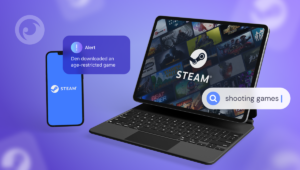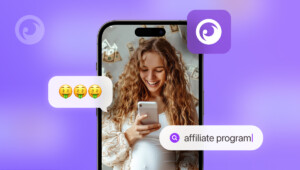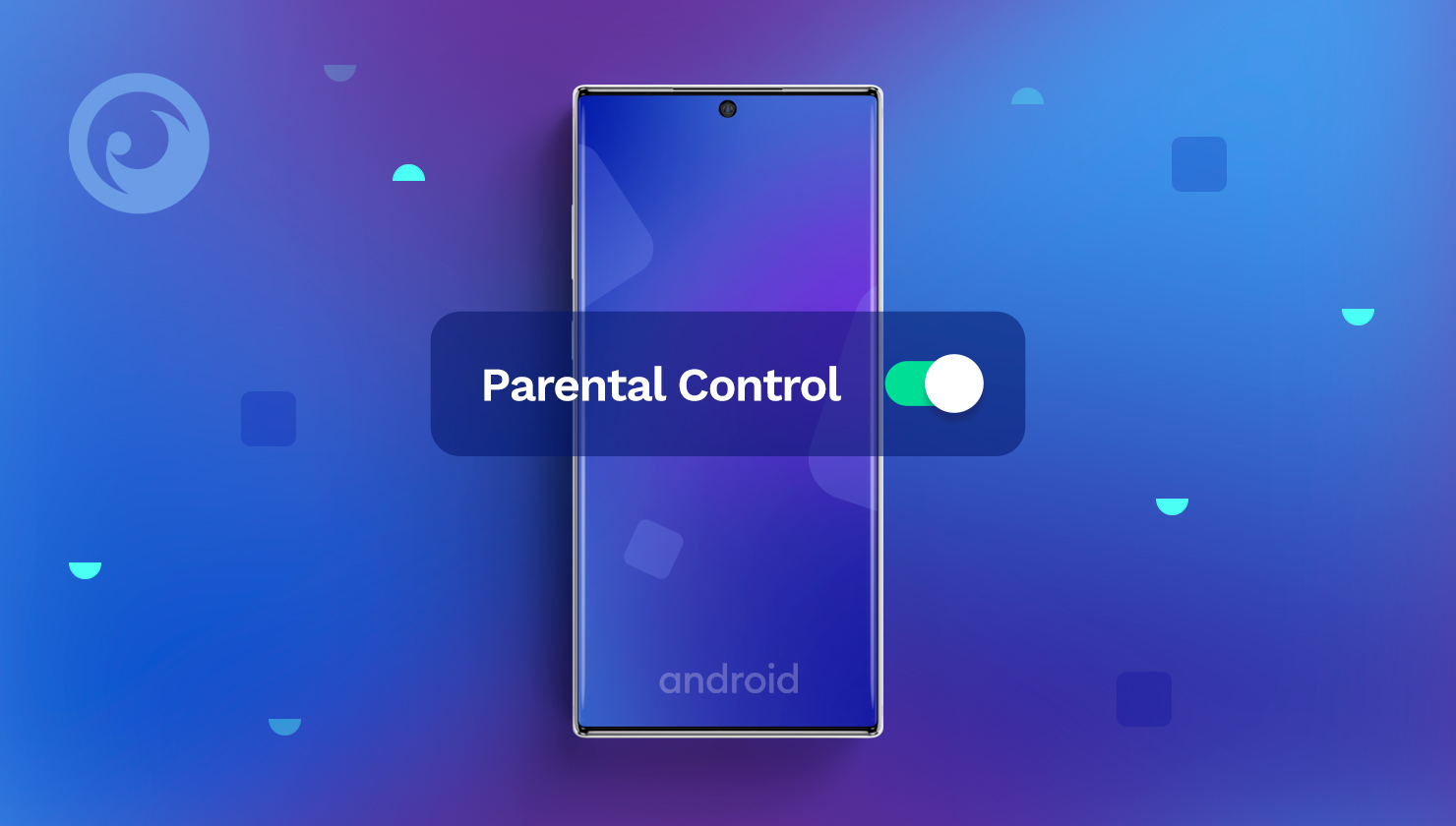
Modern technologies keep developing, and children cant’s get enough of them. Young people are getting obsessed with smartphones and the possibilities they give.
You might be surprised to know that most children in the U.S. get their first smartphone before they go to middle school. What’s more, the number of Android smartphone users is forecasted to reach 130 million in 2022.
It’s no wonder, as, at a relatively moderate cost, Android cell phones allow kids and teens to stay online round the clock and be aware of everything that’s going on in their digital environment.
However, in addition to the benefits, cell phones can impose a severe danger for kids. That’s why parents need to set boundaries and put parental controls on their kids’ Android devices.
Table Of Contents
Why Set Parental Controls on Android Phone?

Many parents are concerned about how much screen time they should allow. Often, it’s the only issue that bothers adults, and they completely forget about other dangers of kids getting unlimited access to the Internet.
If parents neglect setting Android parental controls, children can run into inappropriate content and see something they shouldn’t. It can be adult-oriented sites, violent videos, or online chatting apps for those over 18.
Kids can also get access to matchmaking apps or chatting sites for adults, where they can talk to strangers without limitations. This can lead to befriending online predators or becoming a target for scammers.
Android cell phones are known to be fragile in terms of security. For instance, the overall number of new malware attacks counted about 482,579 per month in March 2020. Thousands of users became victims of stealing their credit card details and identities.
On top of that, using an Android cell phone without parental controls can impose a child in danger of being cyberbullied. If humiliation from online bullies becomes too personal, a victim can start suffering from various psychological disorders, such as depression or low self-esteem leading to poor academic performance and problems with socialization.
How to Set Up Parental Controls on Android: 4 Simple Ways
Children with unlimited access to the Internet absorb everything they see online, including content that parents would never appreciate. However, adults can’t forbid kids from using smartphones, as well as block access to the Internet.
It’s good to know that parental controls can come in handy and balance the needs of children and their parents.
1. Set Android Child Lock within the Restricted Profile
Most Android phones let you add a new user to your device. It means that you become an administrator and can add your child with a restricted profile. As an option, you can set up Chil Mode right on your kid’s phone.
Here’s what you need to do:
1. Go to Settings > Users and accounts.
2. Select Users > Add User.
3. Between the available options, choose Restricted profile.
4. Set a security PIN code.
5. Choose what apps the new profile can access. Place the toggle to the “Off” position if you want to restrict a specific app.
2. Restrict Content on Google Play Store
You can use Google Play parental controls on Android to restrict content based on audience ratings. For instance, you can unselect the option for showing the Adults only 18+ content.
Here’s how you can adjust this:
- Open the Google Play app on your kid’s phone.
- Tap the burger menu in the top left corner.
- Go to Settings > Parental controls.
- Toggle on the parental controls.
- Set PIN code to secure your settings.
- Apply the restrictions for apps, games, and other content.
3. Adjust Parental Controls on Google Chrome
If your child is using Chrome on their Android device, you can restrict websites and adust content permissions with Google Family Link. It is an app that helps parents guide their children through positive content.
Here’s how you can manage your child’s browsing on Google Chrome:
- Open the Family Link app.
- Select your child.
- Go to Settings > Manage settings > Filters on Google Chrome.
- Select the needed setting according to your needs: Allow all sites, Block mature sites, or Only allow specific sites.
- If you want to block or allow certain sites manually, tap Manage sites.
If you block a specific site, your child can request permission to visit it. The Family Link app will motif you about it, and you can approve or reject the request.
4. Use Advanced Settings with a Parental Control App
Although basic Android parental controls can be helpful, they lack numerous features and deliver limited information about your kid’s smartphone activity. A parental control app, such as Eyezy, can become in handy if you seek advanced monitoring possibilities.

Eyezy makes it possible to check out your kid’s browser history, view their bookmarks, block inappropriate apps, and read their social media chats.
Follow a few steps to install Eyezy on your kid’s Android phone:
- Go to Eyezy.com and create an account.
- Purchase the subscription for Android devices. Note that some advanced monitoring features require rooting the target phone.
- Check out your email used during registration. You will receive installation instructions from Eyezy. Follow them carefully to set up the app correctly.
- When all is done, log in to your user dashboard and link your kid’s device.
- Give the app a couple of minutes and start monitoring.
On top of the features listed earlier in this article, Eyezy allows you to monitor your child’s call logs, track their GPS location, view their media files, record their cell phone’s screen remotely, and check their calendar events.
How to Get the Most Out of Android Parental Controls?
If you want the most robust protection for your child online, we recommend that you consider combining the methods listed in this article. You can adjust the basic parental setting and use a monitoring app simultaneously.
It’s recommended to install a parental control app, such as Eyezy, on your kid’s phone for many reasons. Firstly, it allows you to be aware of your child’s online activity anytime. Then, it allows taking control of your kid’s digital life remotely. It means that you can see what they are up to from any place with an Internet connection.
Finally, Eyezy can provide you with complete insight into your child’s smartphone activity, starting from viewing their messages and ending up with identifying their exact location.